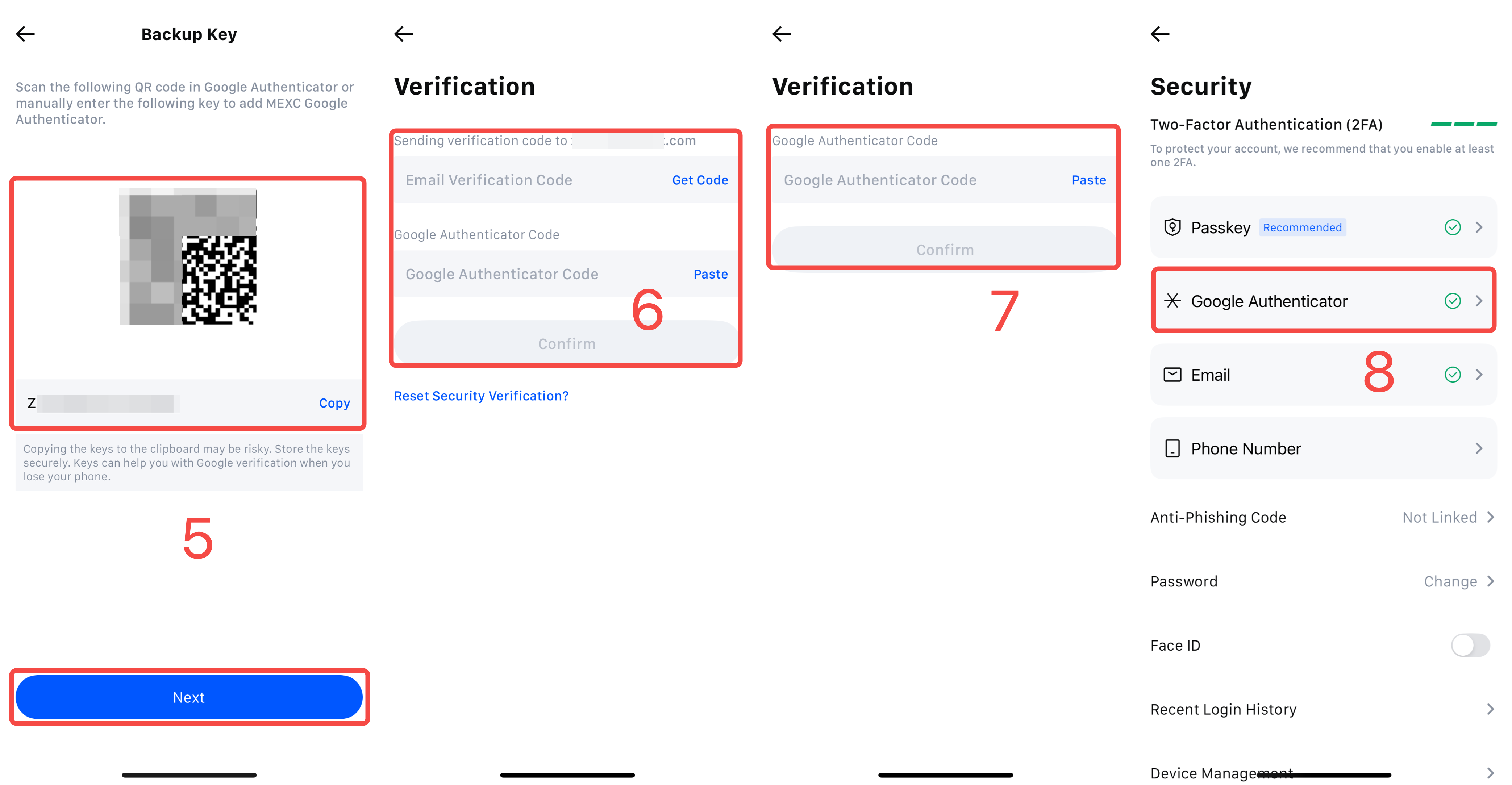1. What is Google Authenticator?
Google Authenticator is a time-based one-time password (TOTP) tool that works similarly to SMS-based verification. Once linked, it generates a new 6-digit code every 30 seconds and remains functional even when your phone is offline.
2. Why Enable Google Authenticator
Enabling Google Authenticator significantly enhances account security on MEXC, especially for login, trading, and withdrawals. It effectively reduces the risk of asset loss due to password theft or unauthorized access.
3. Downloading Google Authenticator
For iOS devices, open the App Store and search for Google Authenticator to download. If the app is not available in the current region, try switching to an Apple ID from a different region to proceed with the download.
For Android devices, open the Google Play Store and search for Google Authenticator to install the app.
4. How to Enable Google Authentication
4.1 Web
1) Visit the official MEXC website and log in to your account. From the user icon, navigate to Security.

2) Click Enable MEXC/Google Authentication.
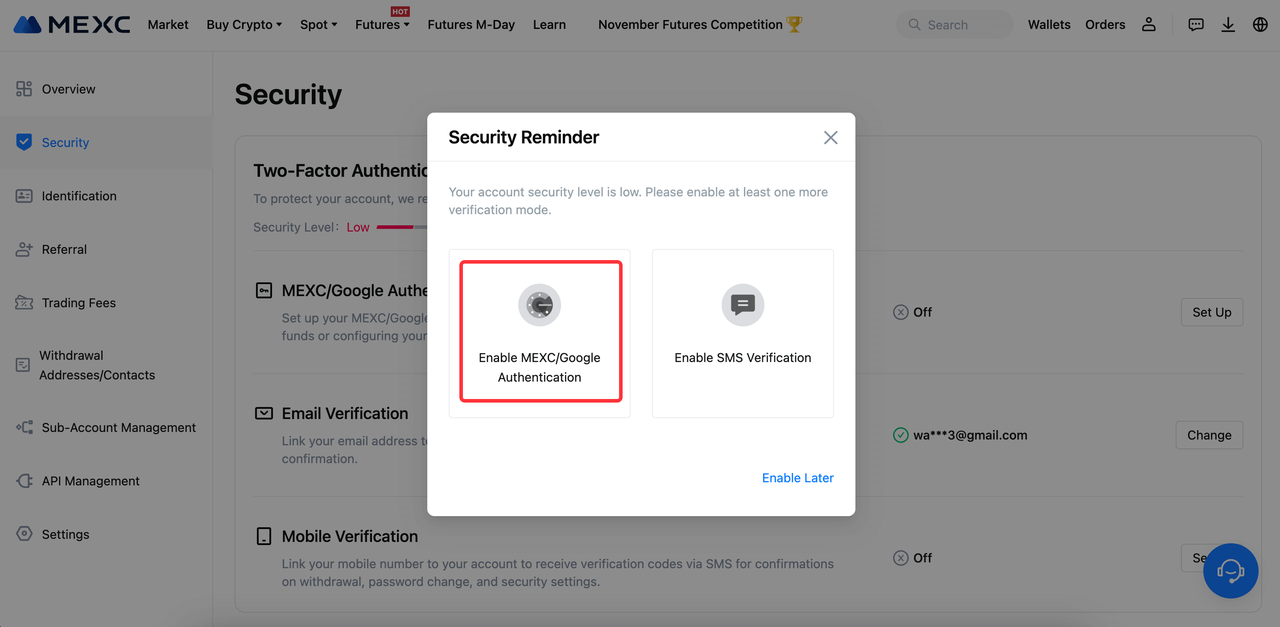
3) If Google Authenticator has already been installed, click Next. If not, scan the QR code on the page to download and install the app.
iOS users can view a demonstration video via the App Store link. Android users can view a demonstration video via the Google Play link.
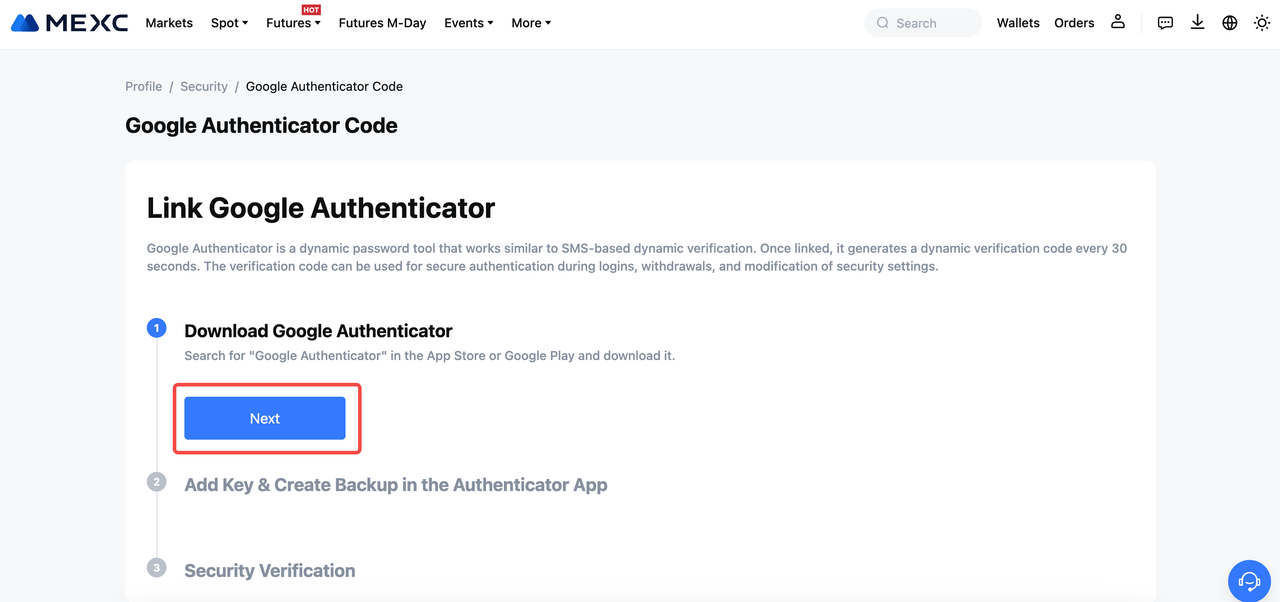
4) Open Google Authenticator on the mobile device and either scan the QR code or manually enter the provided key to add it to the app.
Be sure to back up the key in a secure location. This key is required to recover Google Authenticator in case the phone is lost or replaced. It must be saved before completing the linking process.
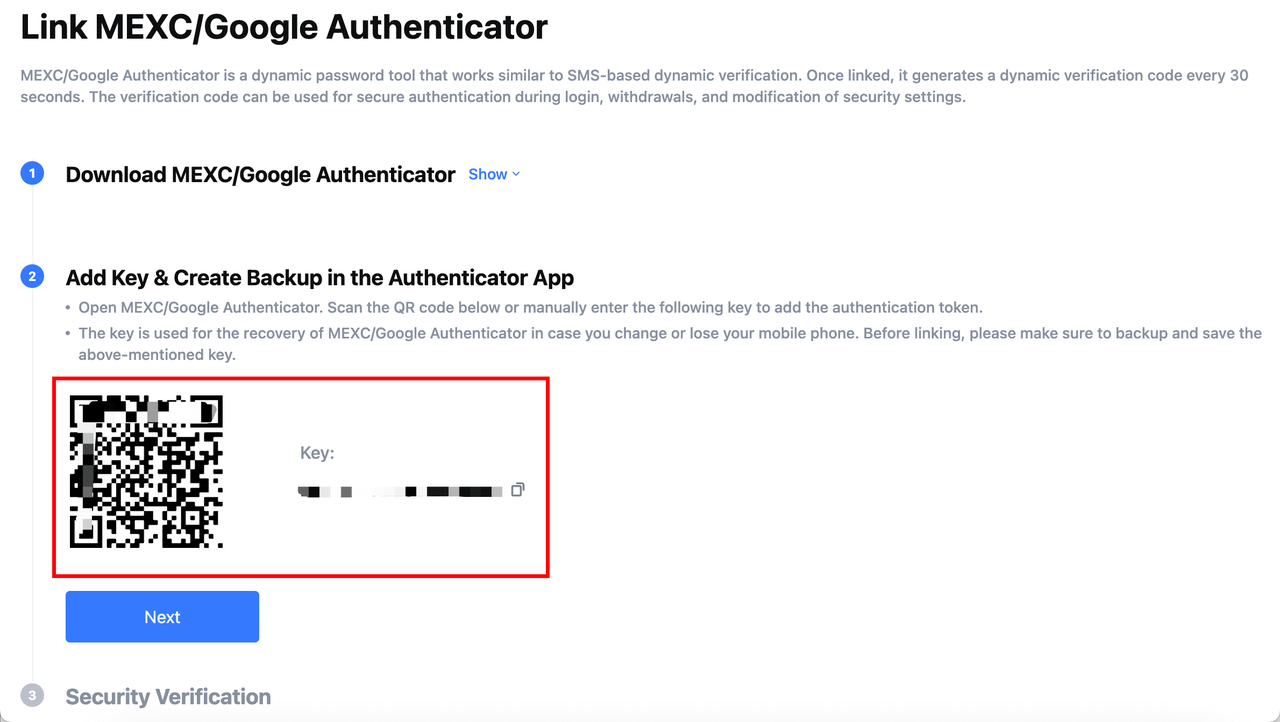
5) Click Get Code, then retrieve and enter the verification code sent to the linked email address. Next, enter the 6-digit code generated by Google Authenticator. After both codes are filled in, click Submit to complete the linking process.
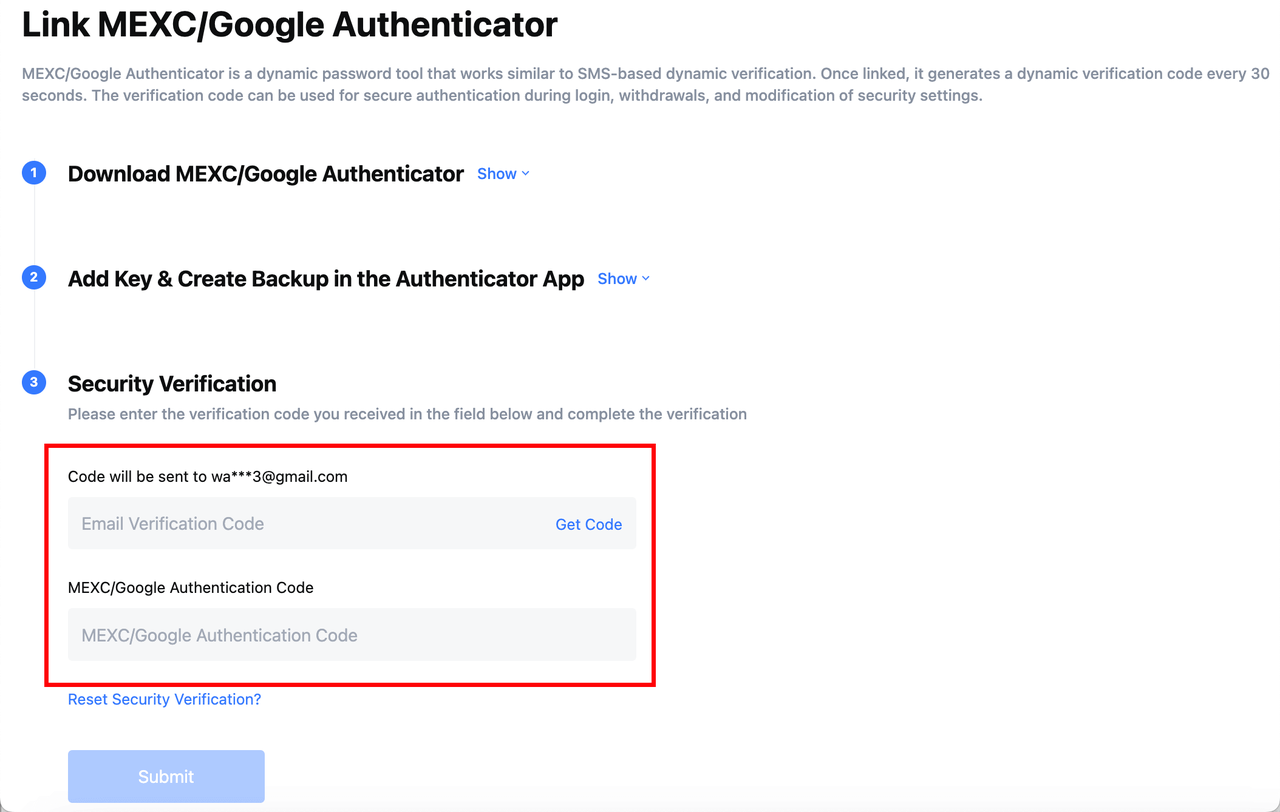
4.2 App
1) Open the MEXC App and log in. On the homepage, tap the user icon.
2) Select Security.
3) Tap Google Authenticator.
4) If Google Authenticator has already been installed, tap Next. If not, tap the Download Google Authenticator button below to download and install the app.
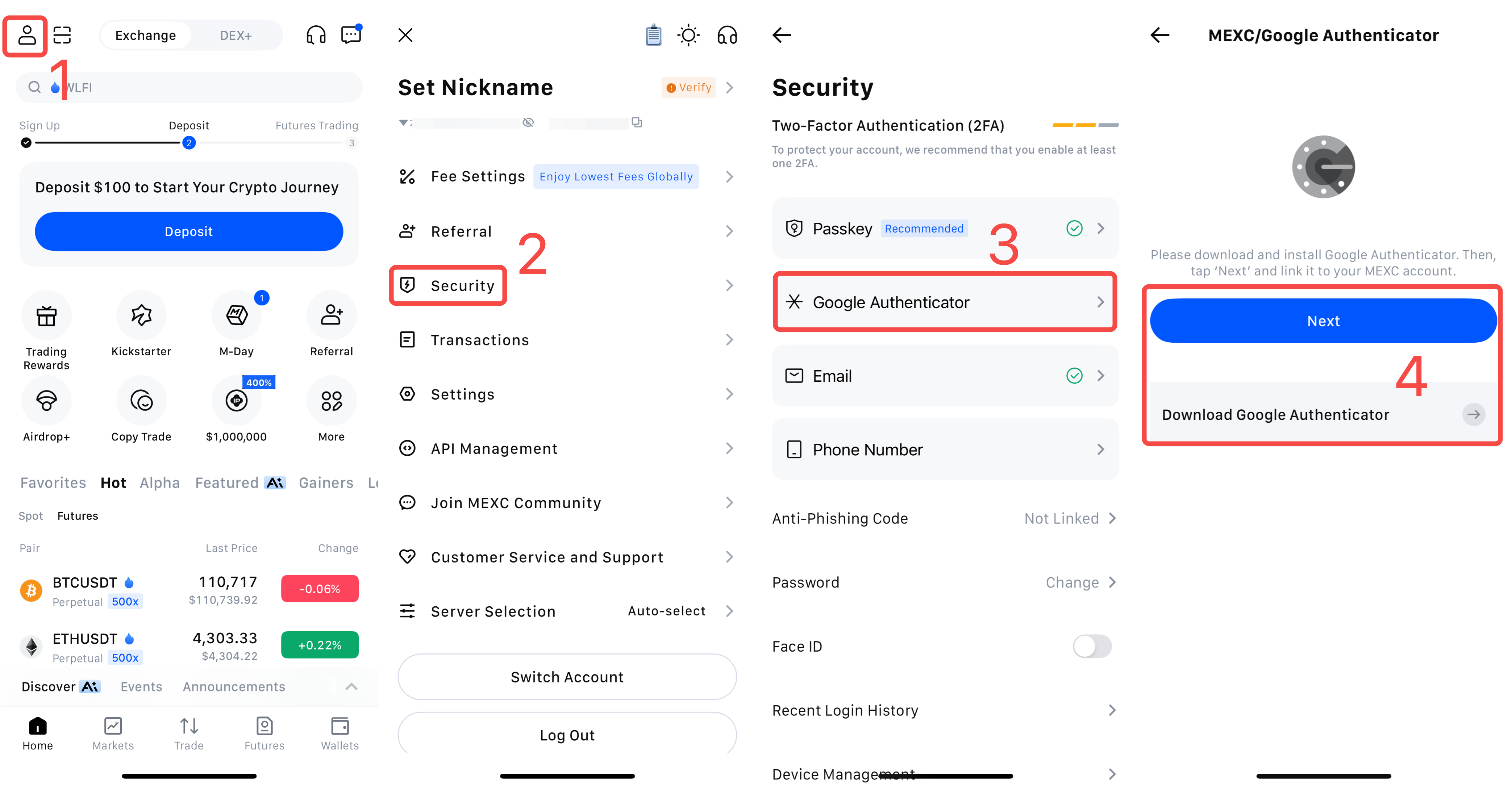
5) Use the Google Authenticator app to scan the QR code or manually enter the key to add the account. Then tap Next.
6) Complete the secondary security verification and tap Confirm.
7) Enter the 6-digit code from Google Authenticator and tap Confirm to complete the linking process.
8) Once completed, the Security page will display that Google Authenticator has been successfully linked.