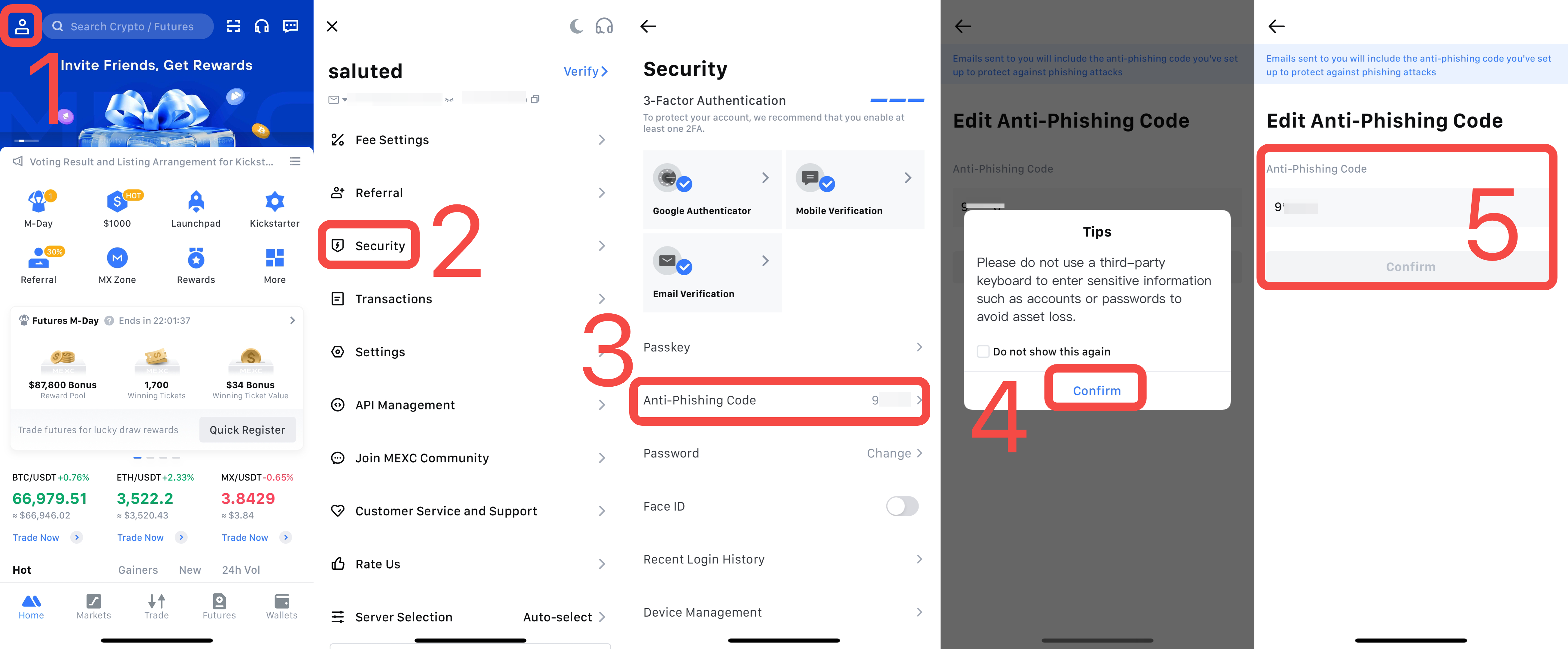1. What is an Anti-Phishing Code?
An anti-phishing code is a string of characters set by the user to help identify fake MEXC websites or emails.
Once successfully set, all emails sent by the official MEXC platform will include the anti-phishing code. If it is not displayed or displayed incorrectly, it may indicate that you have received a phishing email from scammers.
2. How to Set an Anti-Phishing Code
2.1 Web
Open the MEXC official website and log in. Select [Security] under the user icon in the upper right corner.
Scroll down on the Security page to find "Anti-Phishing Code" in the Advanced Security settings, and click the [Set Up] button on the right to start setting it up.
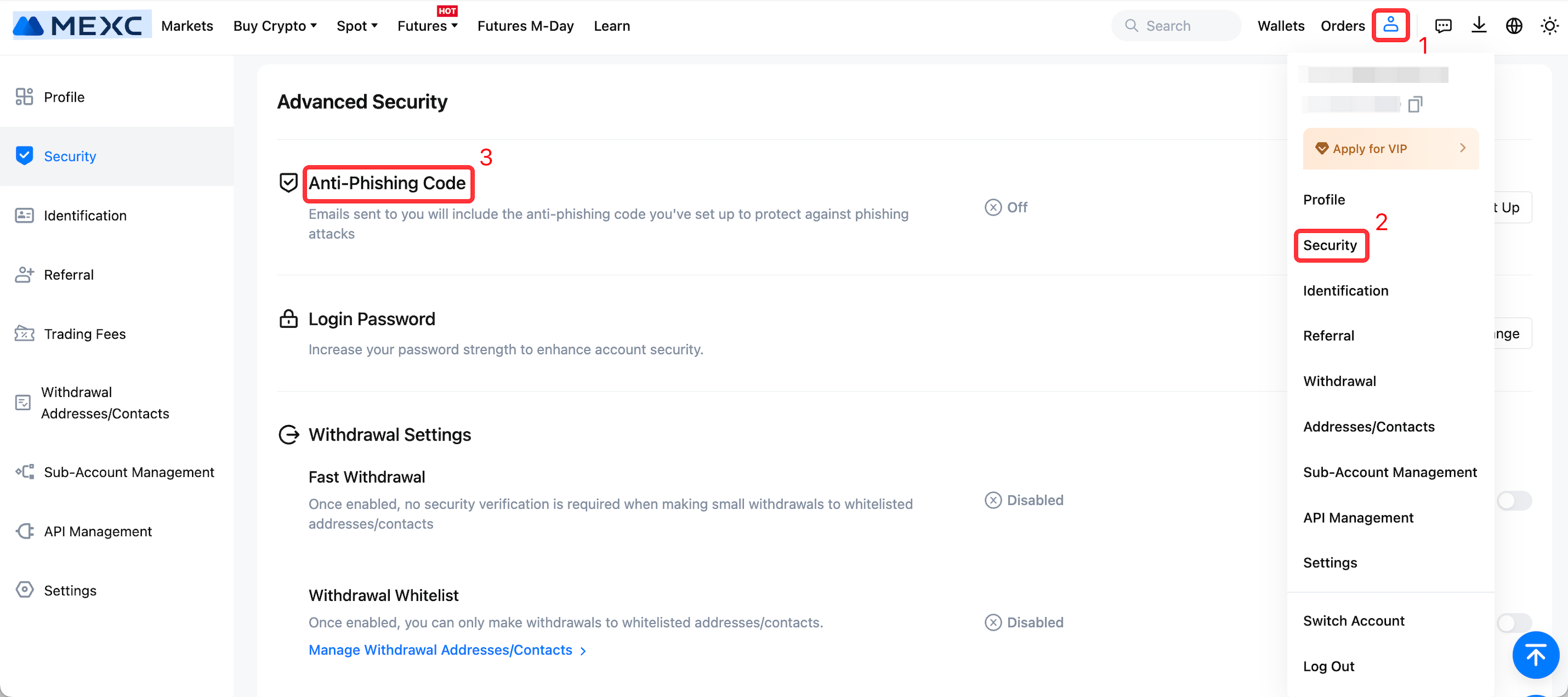
Enter 1 to 6 characters, without special characters, as your anti-phishing code and click [Confirm] to complete the setup. Make sure not to use a commonly used password as your anti-phishing code.
At the bottom of the anti-phishing code setup page, there will be an example showing how the anti-phishing code will appear in emails. You can check your emails to verify this.
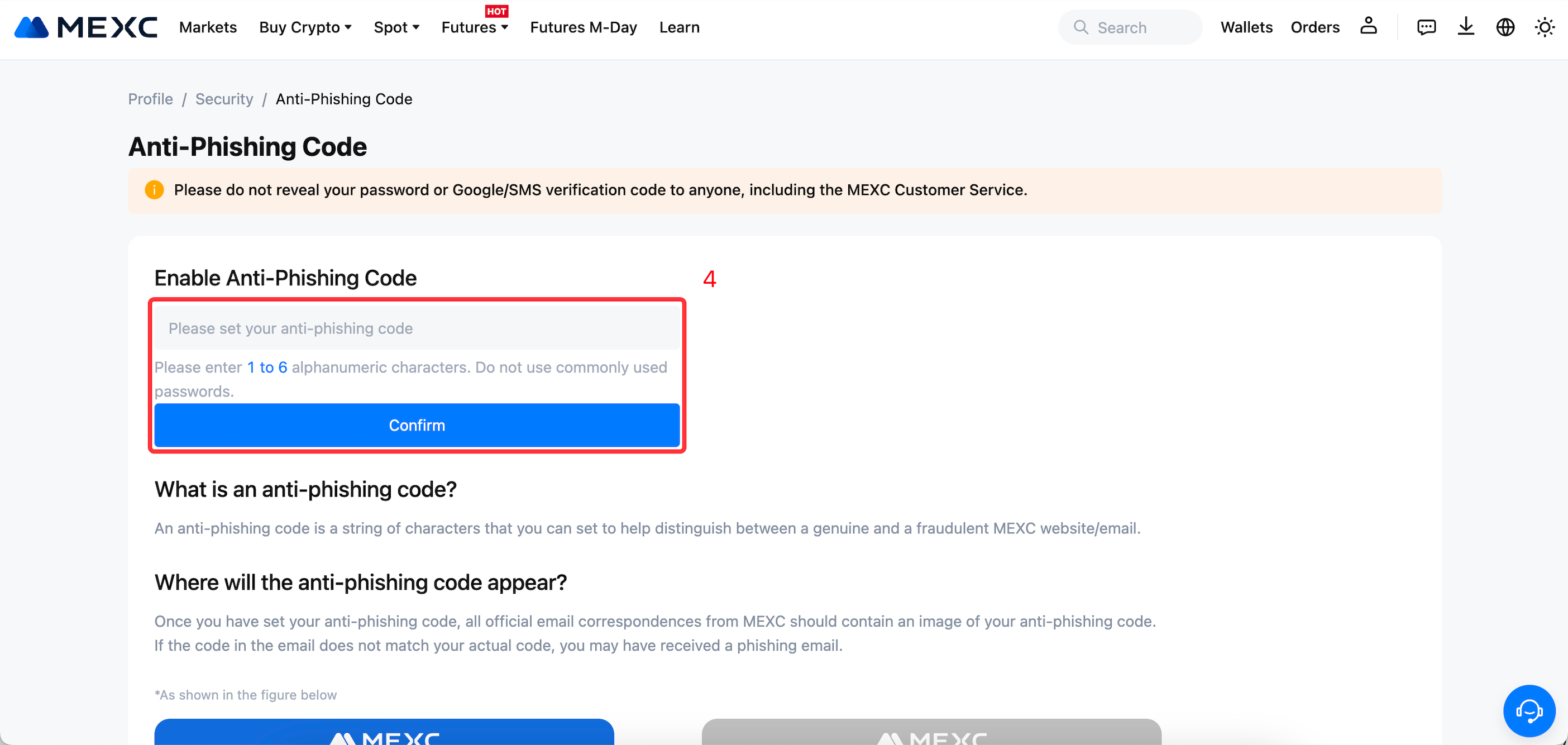
2.2 App
1) Open the MEXC official app and log in. Tap the user icon in the upper left corner.
2) Select [Security].
3) Select [Anti-Phishing Code].
4) After reading the reminder, tap the [Confirm] button.
5) Enter 1 to 6 characters, without special characters, as your anti-phishing code and tap [Confirm] to complete the setup. Make sure not to use a commonly used password as your anti-phishing code.
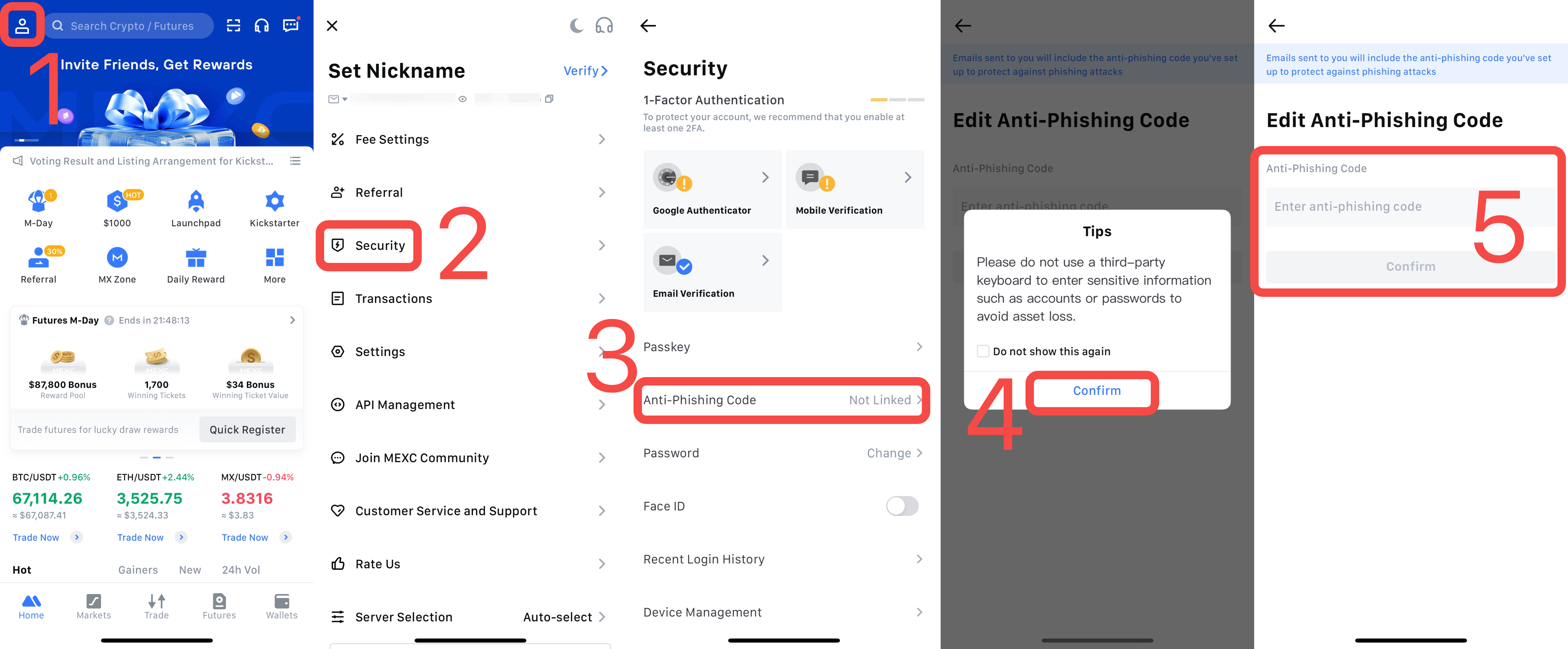
3. How to Modify the Anti-Phishing Code
3.1 Web
Open the MEXC official website and log in. Select [Security] under the user icon in the upper right corner.
Scroll down on the Security page to find "Anti-Phishing Code" in the Advanced Security settings, and click the [Change] button on the right.
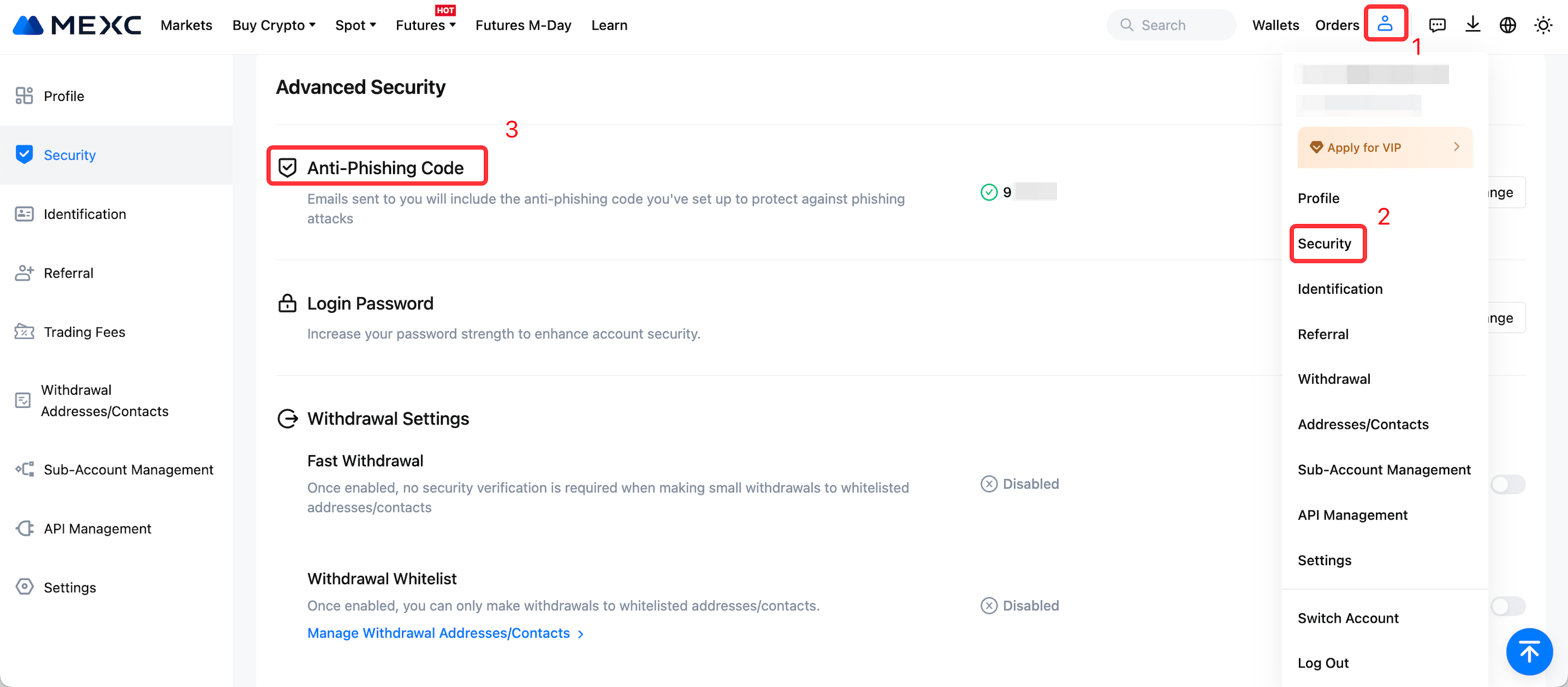
On the Anti-Phishing Code page, you can see your current anti-phishing code. Enter the new anti-phishing code you want to set in the input box below, and click [Confirm] to complete the modification.
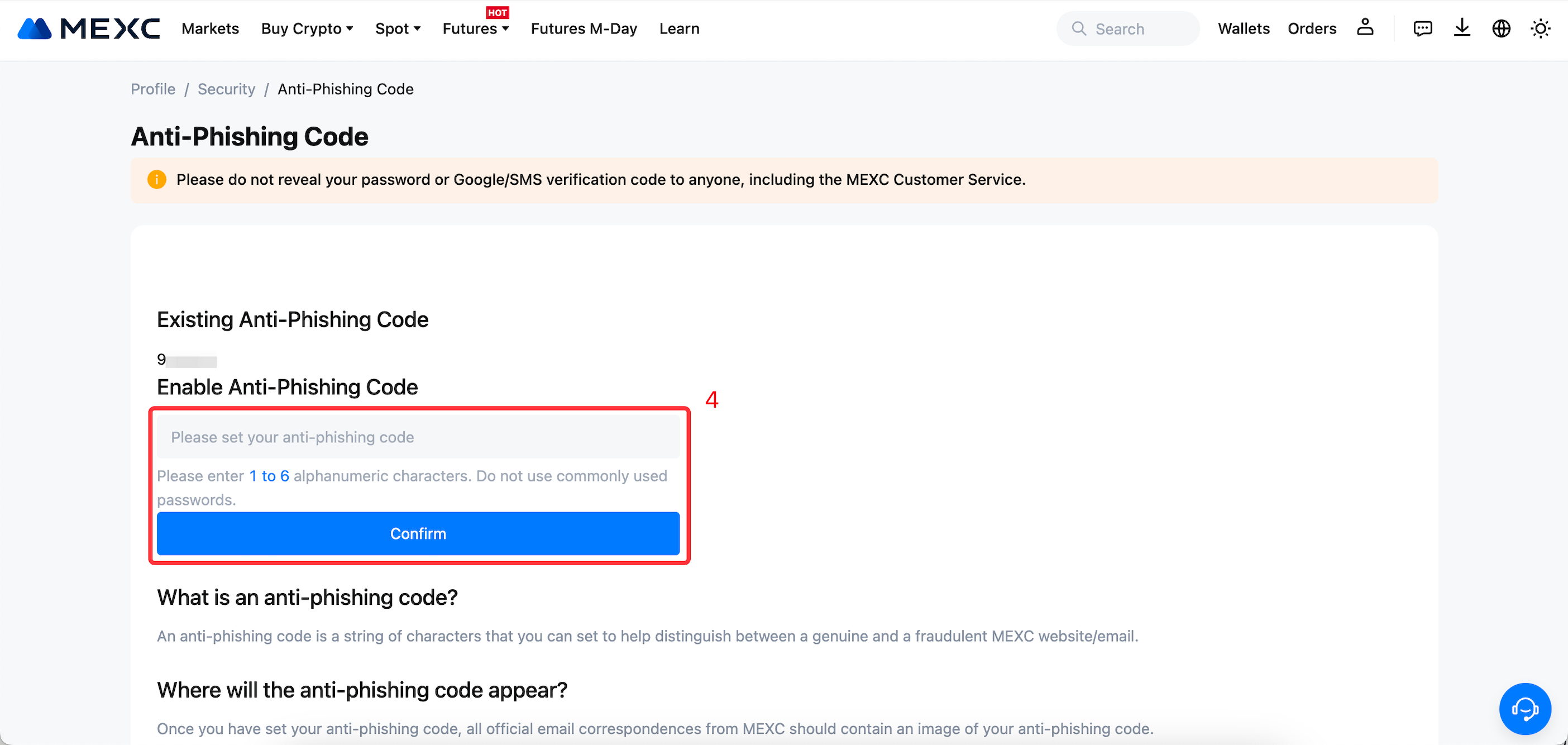
3.2 App
1) Open the MEXC official app and log in. Tap the user icon in the upper left corner.
2) Select [Security].
3) Select [Anti-Phishing Code].
4) After reading the reminder, tap the [Confirm] button.
5) Tap the anti-phishing code input box, enter the new anti-phishing code you want to set, and tap [Confirm] to complete the modification.